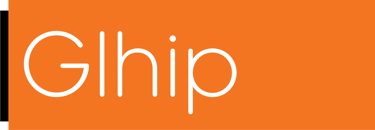How To Automate The 10% That Saves You 80% Of Your Time
You don’t need to automate everything. You just need to automate the right things.
AUTOMATIONDIGITAL TRANSFORMATIONCLIPS PLATFORMREAL TIME VENUE
Aytekin Tank - Bestselling author of Automate Your Busywork
10/21/20254 min read


You don’t need to automate everything. You just need to automate the right things. Chances are you’re wasting hours every week doing the same boring tasks over and over again. The good news? You can get most of that time back. Here’s how.
Step 1: Write down everything you do for 5 days
Open a blank document. Keep it open while you work.
Every time you do something — big or small — write it down.
For each task, include:
How long it took
What tools you used (like Gmail, Notion, Google Sheets)
Whether it’s something you’ve done before — or will need to do again
Examples:
“Copied email from form → Pasted into Gmail → Sent reply — 8 mins — Gmail + Jotform”
“Made a folder for new client — 6 mins — Google Drive”
“Sent invoice reminder — 5 mins — Stripe + Gmail”
After five days, you’ll start to see the same tasks pop up again and again.
Step 2: Use the F.R.I.C. test
Before you automate anything, run it through this simple test.
F = Frequency: Do you do this task every week (or more)?
R = Repeatability: Do you do it the same way each time?
I = Impact: Will it save at least 10 minutes?
C = Clarity: Can you explain how it works in under 2 minutes?
If the answer is “yes” on all four — automate it. If a task is confusing or messy, fix it first. Make sure the steps are clear and simple. Only automate it when you know exactly how it works. Don’t try to automate something that’s all over the place.
Step 3: Write down each step you take
Before you can automate a task, you need to know exactly how you do it.
Just list out what you do — one step at a time.
Example: Sending a welcome email
I get an email from my form
I open Gmail
I paste in my welcome message
I change the name
I send it
That’s your recipe. Your automation will follow these same steps — just without you.
Step 4: Build it in Zapier
Zapier connects your apps together. It’s free for basic use and takes less than 30 minutes to learn.
Let’s automate this: When someone submits a form → send a welcome email automatically.
Here’s how:
Go to zapier.com and sign up
Click “Create Zap”
Under Trigger, search for “Jotform” (or whatever tool you use)
Choose “New Submission”
Connect your Jotform account
Choose the correct form
Click “Test Trigger” to pull in a sample
Now the action:
Click “+” to add an action
Search for “Gmail”
Choose “Send Email”
Connect your Gmail account
In To, select the email field from the form
In Subject, write your subject (e.g. “Welcome to [Your Company]!”)
In the Body, paste your message
Click the “+” next to “Name” to personalize it
Click “Test” → then “Publish Zap”
Now, every form submission gets an instant, personalized reply.
Step 5: Add layers to that automation
You can make one automation do a bunch of steps for you — all at once.
Here’s an example of one automation doing four tasks at once:
Trigger: New form submission in Jotform
Action: Send a welcome email from Gmail
Action: Create a new folder in Google Drive (named after the client)
Action: Add the lead to your Notion or Airtable CRM
Action: Create a follow-up task in Todoist or Notion
Now, one form submission does the work that work have taken 15–20 minutes — all without you doing a thing.
Step 6: Automate one more task
Once you finish one automation, build another. Each one saves you time — again and again.
Here are three more solid ones:
1. Post your new article everywhere
Zapier setup:
Trigger: A new blog post is published
Action: Post it on Twitter
Action: Post it on LinkedIn
Action: Send it to your email list
Now one post is shared everywhere without you doing anything.
2. Save new signups and alert yourself
Zapier setup:
Trigger: A new user signs up
Action: Add their info to Notion or Airtable
Action: Check their email
Action: If it’s a company email, send yourself an alert
Now you see good leads right away.
3. Track failed payments automatically
Zapier setup:
Trigger: A payment fails in Stripe
Action: Add the user to a “Billing Issues” list
Action: Email them a link to update payment
Action: (Optional) Send yourself a Slack alert
Now failed payments are tracked and followed up in — without you doing anything.
Each one takes less than 30 minutes to set up and saves you hours every month.
Step 7: Improve and add to it every week
Automation isn’t “set and forget.” It’s “set and improve.” Keep optimizing.
And add one task to your automation list every week..
If you do this every week for six weeks, you’ll have built a system that runs a big chunk of your business on autopilot.
Bonus: Automate like you’re on vacation
Set up your automations like you’re not around to fix them.
That means:
If something is missing, use a backup value (so it doesn’t break)
Send yourself a message when it runs (so you know it worked)
Add filters so bad data doesn’t break the flow
Try it with fake info first (to make sure it works right)
Keep a simple log of what each automation does — so you’re not guessing later.
Pro tip: Watch out for these 3 traps
Don’t automate messy tasks. Make the steps clear and easy first.
Don’t make it too complicated. Keep it simple.
Don’t try to do everything at once. Do one thing, finish it, then move to the next.
This is how you stop doing the work yourself — and let systems do it for you.
READY TO START AUTOMATING YOUR BUSINESS WORKFLOWS?
Our team is standing by to help discuss and plan your options for workforce automation.
Boosts Efficiency and Productivity
Automation handles repetitive, time-consuming tasks 24/7, enabling employees to focus on strategic work, creativity, and customer relations.
Automated processes follow rules consistently every time, which drastically minimizes costly human error and ensures a high-quality, uniform output.
By speeding up workflows and reducing mistakes that require rework, automation cuts down on labor, training, and material waste costs over time.